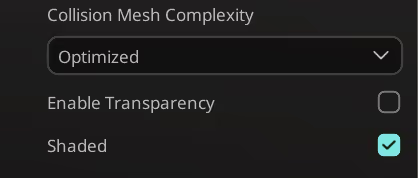Wiki
3D Object
Place your 3D elements and play animations.
This component is designed allow the placement of 3D Objects in the world. If an Object has an animation an Play Embedded Animation will be automatically added.
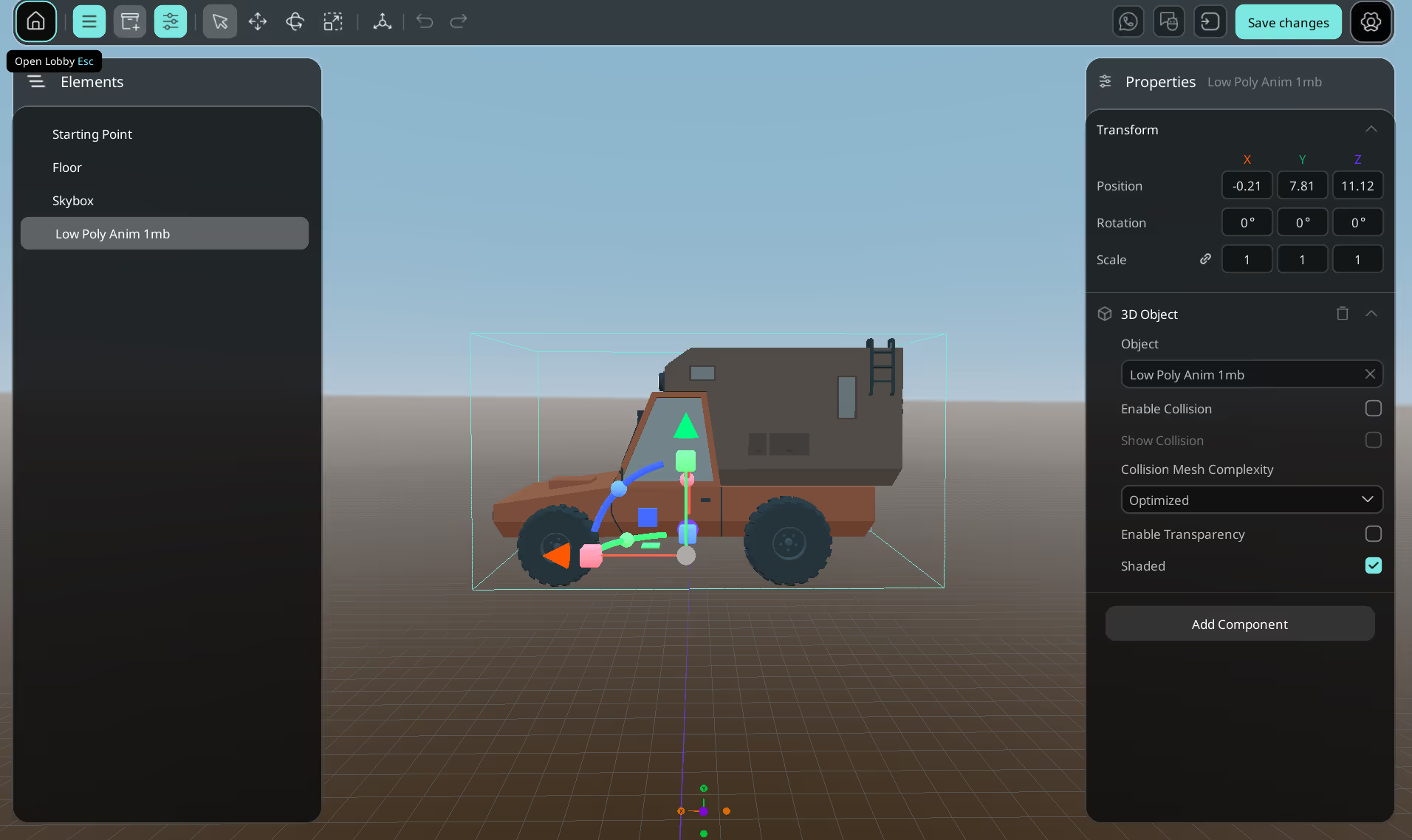
Parameters
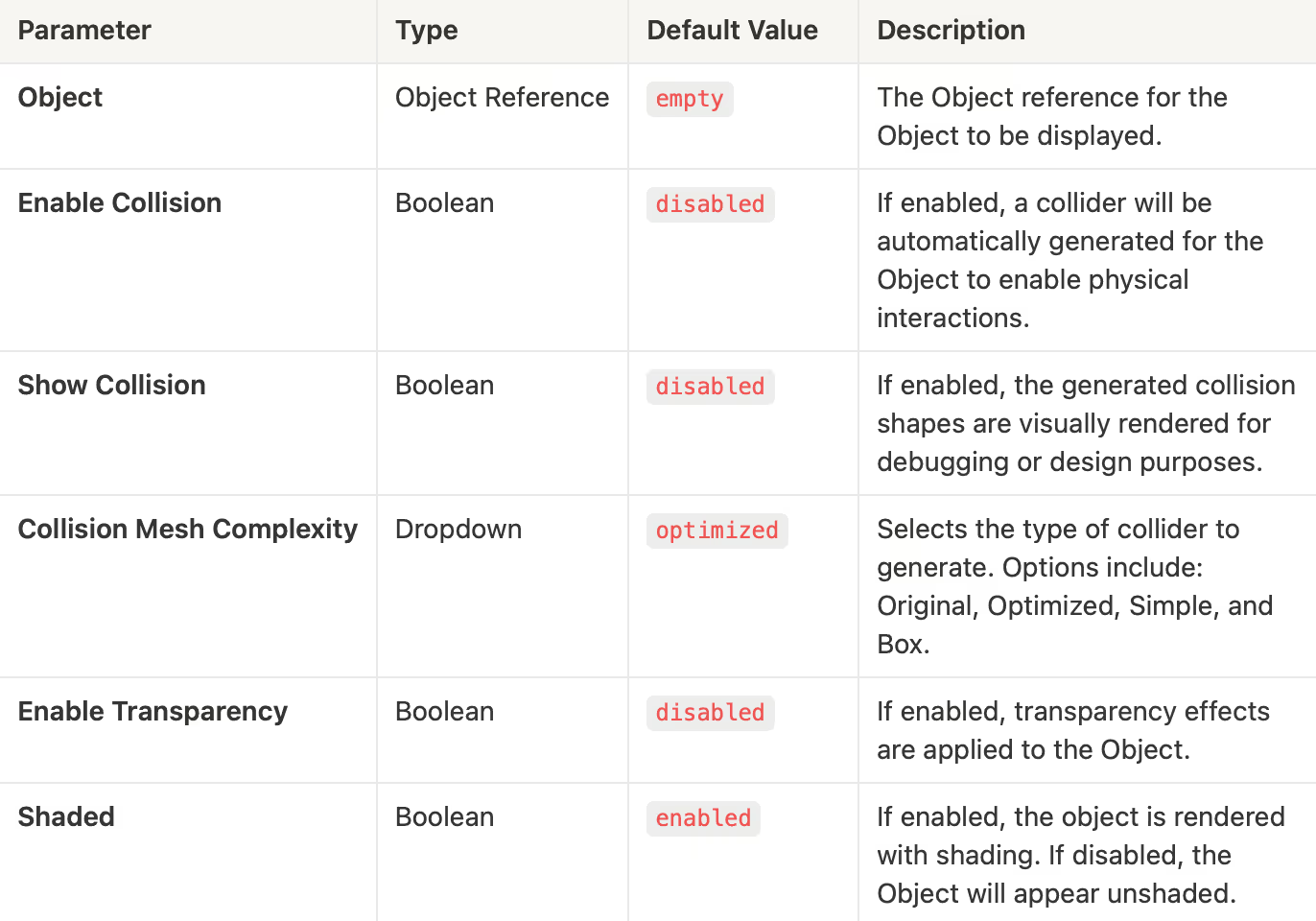
How to use
Step 1. Attach the Component
- Add to Your Entity: Attach the Object to an entity or Drag and Drop it from the inventory panel.
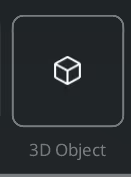
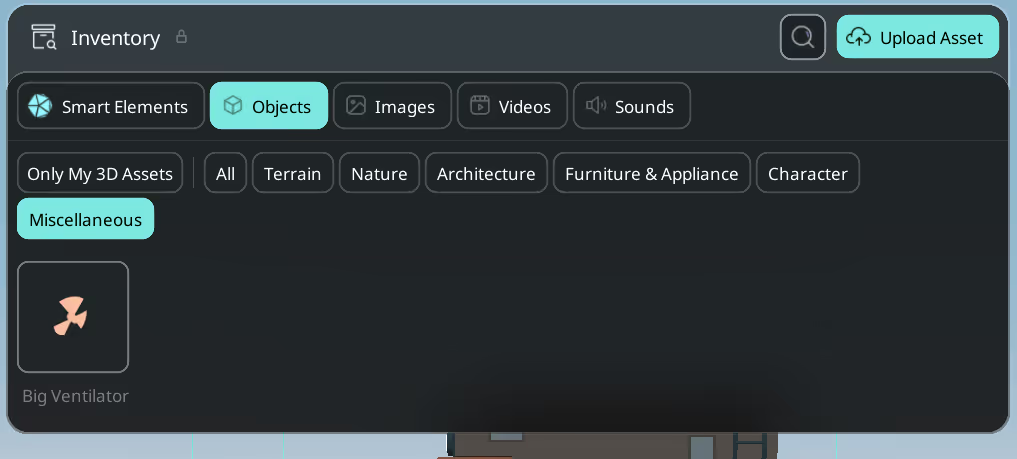
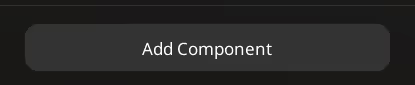
Step 2. Configure the Object
- Set the Object: In the editor, assign the Object parameter with the desired Object reference. If left empty, no Object will be displayed.
- Generate a Collider: Toggle Enable Collision to
enabledif you want a collision shape to be created automatically for the Object. - Show Collision (Optional): Toggle Show Collision to
enabledto visualize the collider during testing or level design.
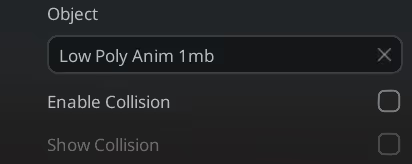
Step 3. Adjust Visual Settings
- Select Collision Mesh Complexity: Use Collision Mesh Complexity to choose the type of collider that best fits your Object.
- Original: Uses the full detailed shape of the Object for collision detection.
- Optimized: Uses a simplified version of the Object shape to improve performance.
- Simple: Uses a basic convex shape that roughly matches the Object.
- Box: Uses a simple rectangular box based on the Object’s bounds.
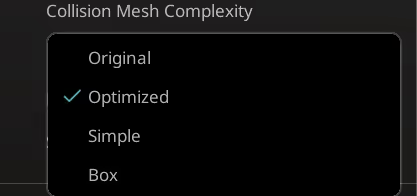
- Control Transparency: Toggle Enable Transparency to
enabledif your Object should have transparency effects. - Control Shading: Toggle Shaded to
enabled(or leave it enabled by default) to apply shading to your Object. Disabling this will render the Object without shading.